Obtaining Access to the Epic EHR Classroom & EpicBefore being able to access the EHRC you will need to complete the follow steps: |
Complete Health Insurance Portability & Accountability Act (HIPAA) Training
The Health Insurance Portability and Accountability Act (HIPAA) of 1996 legislates data privacy and security for patient information. It is an important component of our patient trust and relationships and training is REQUIRED before you can receive your clinical username/password, work with patients, or view their personal health information.
The Office of Student Affairs (OSA) has sent you information on how to log in and complete the annual regulatory training, which includes the HIPAA training. Once you have completed the annual regulatory training, you will receive your clinical username and initial password. We strongly encourage you to complete the training at least a week before classes begin. It should take you approximately 30-45 minutes to go through all modules and exams.
Install FollowMe Desktop (FMD)
To access the Clinical Information System (IS) network, you must have access to both FollowMe Desktop and the RSA SecureID Authenticate applications.
FollowMe Desktop Should be installed on your computer/laptop using the following instructions:
FollowMe Desktop (FMD) Download Instructions
(VMware Horizon Client)
NOTE TO STUDENTS: Your UMMH network account information is sent via email to you from the IS Service Center with the subject line: ACTION NEEDED: UMass Memorial Health Login Account Setup for <your name>
Accessing FollowMe Desktop via a Web Browser
You may access the UMMH network using FMD via the VMWare Client or an internet browser.
Follow the instructions HERE to connect to FMD via the web.
RSA SecurID Authenticate (RSA) Installation
To access the Clinical Information System (IS) network, you must have access to both FollowMe Desktop (FMD) and the RSA SecureID Authenticate (RSA) applications.
RSA provides an additional authentication method (an 8-digit code) that must be entered when working remotely, off-site, or on a non-UMass Memorial network. RSA SecureID Authenticate (RSA) should be installed on an iPhone or Android smartphone using the steps below:
- Download the RSA SecurID Authenticate app on iOS using the App Store or on an Android using the google Play Store App.
- You must now finalize the installation by continuing to the following:
Clinical Users: Use the following guide to finalize installation. RSA Installation Instructions
Medical School Users: After the install you will be asked to Scan QR code or Enter Details. You will need to call Clinical IS Support to obtain a registration ID to move forward. This code is only available to the medical school by calling Clinical IS Support Center at (508) 334-8800.
Complete Epic Training and Attest
Once logged into the Clinical IS network you must first complete the Epic training and attest before you can access Epic EHR-Classroom (EHR-C) and or Epic (production).
- Open FollowMe Desktop (FMD) from your laptop and authenticate via the RSA SecureID Authenticate downloaded to your cell phone.
- Double click on the AEMR icon on your FMD desktop, and then enter your username and password.
- Complete the Epic training modules HERE. Follow the on-screen instructions.
- After completing the Epic training modules, take the EUPA to attest before the deadline.
After you have completed the attestation the Epic training block is removed from your Clinical IS account and you can access EHR-C and Epic.
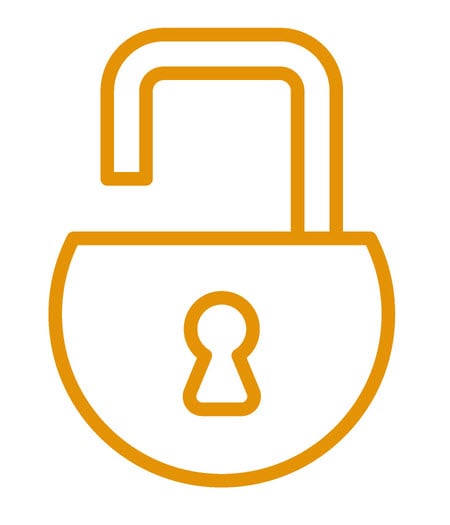 |
Accessing Epic EHR Classroom (EHRC) or Epic (production)To access EHR-C or Epic follow the steps below. |
- Open Follow Me Desktop (FMD) (VMware Horizon) and authenticate via RSA.
- To access EHR-C, double click on the AEMR icon on your FMD and enter your username and password.
- To access Epic, double click on the PRD Hyperspace icon on your FMD and enter your username and password.